How to open Software Center
Software Center is installed automatically on PCC Windows devices. For the simplest method to start Software Center, go to Start and type Software Center. You may not need to type the entire string for Windows to find the best match.
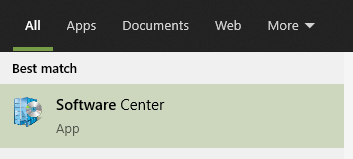
Applications
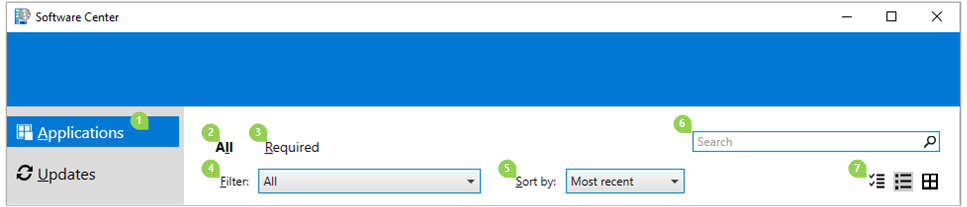
Select the Applications tab (1) to find and install applications that IT deploys to you or this computer.
- All (2): Shows all available applications that you can install.
- Required (3): IT enforces these applications. If you uninstall one of these applications, Software Center reinstalls it.
- Filters (4): IT may create categories of applications. If available, select the drop-down list to filter the view to only those applications in a specific category. Select All to show all applications.
- Sort by (5): Rearrange the list of applications. By default this list sorts by Most recent. Recently available applications display with a New banner that’s visible for seven days.
- Search (6): Still can’t find what you’re looking for? Enter keywords in the Search box to find it!
- Switch the view (7): Select the icons to switch the view between list view and tile view. By default the applications list shows as graphic tiles.
| Icon | View | Description |
|---|---|---|
 | Multi-select mode | Install more than one application at a time. |
 | List view | This view displays the application icon, name, publisher, version, and status. |
 | Tile view | Your IT admin can customize the icons. Below each tile displays the application name, publisher, and version. |
Install an application
Select an application from the list to see more information about it. Select Install to install it. If an app is already installed, you may have the option to Uninstall.
Some apps may require approval before they install.
- When you try to install it, you can enter a comment and then Request the app.

- Software Center shows the request history, and you can cancel the request.
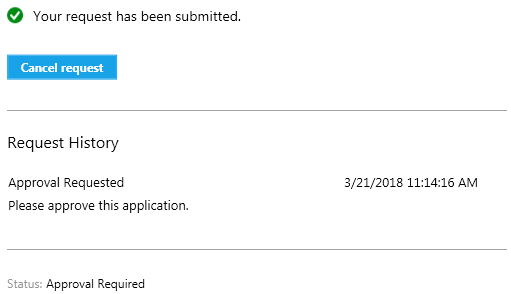
- When an administrator approves your request, you can install the app. If you wait, Software Center automatically installs the app during your non-business hours.
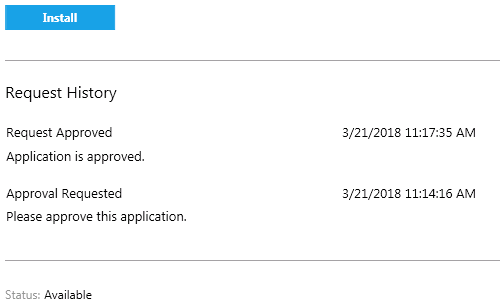
FAQ
Q: What advantage does Software Center provide?
A: Software Center allows for the streamlined installation of IT provided software. It also allows for the presentation of updates for these applications once they are installed.
Q: How do I verify that I have Software Center on my computer?
A: Software Center is installed on all Windows PCC domain computers. If your computer is not on the PCC domain, it will not have Software Center installed. The Software Center application is located at: Start Menu > Microsoft System Center > Software Center.
Q: How do I verify my computer is on the PCC Domain?
A: If you are not sure whether your computer is on the PCC domain, right click the start button and select system, the full device name should end with piedmont.cc.nc.us. If your computer is a member of the PCC domain but does not have Software Center, please contact the IT Help Desk
Q: The application I am looking for is not in Software Center.
A: Verify the application is not already installed on your computer. If the application is not on your computer contact the IT Help Desk
Contact
Information Technology
336-322-2300
support@piedmontcc.edu
Regular Hours
Monday through Thursday
8am to 5pm
Friday
8am to 4pm
Maintenance Windows:
Th 12a – 1a
Su 3a – 10a
