Setup Contact Information
In order to be able to identify where a particular employee is on campus you will need to complete the contact information form the next time you log into your machine. It is important that all employee’s take the time to fill out the contact information so that, in case of an emergency, our campus safety can locate employees quickly and efficiently.
Locate the Panic Button Icon in your system tray in the bottom right corner of your screen:
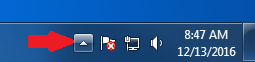
Click on your system tray and you should see the panic button icon.

Right Click the panic button icon and a menu will appear.
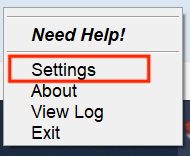
Click on Settings and a new menu will appear.
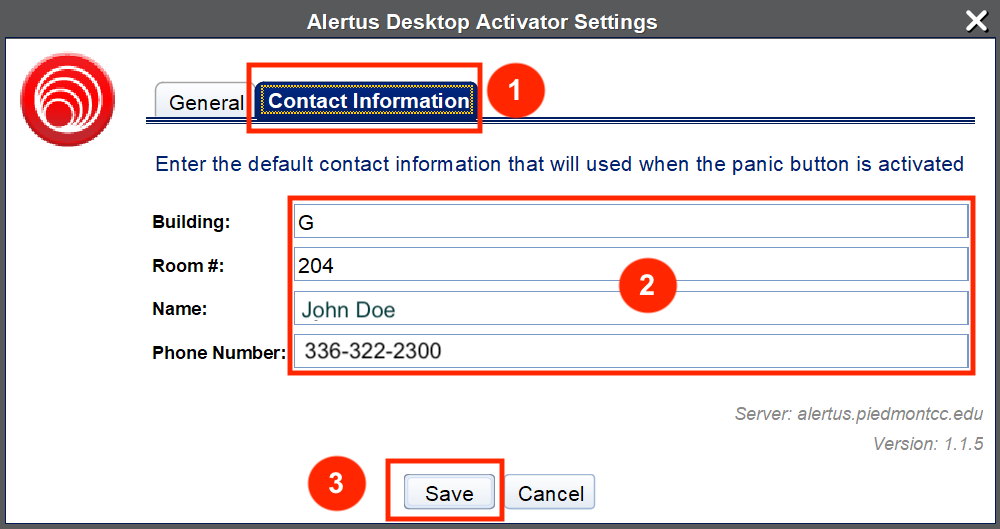
You can update your information in 3 easy steps:
- Click the Contact Information tab
- Enter your Building, Room Number, Name and Phone Number.
- Click on Save
You have now updated your contact information. Please remember to update this information whenever you move to a new location on campus.
..
Requesting Assistance
If you need to request assistance from campus safety follow these steps.
Locate the Panic Button icon in your system tray in the bottom right corner of your screen:
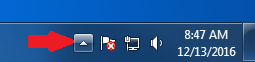
Click on your system tray and you should see the panic button icon.

Right Click the panic button icon and a menu will appear.
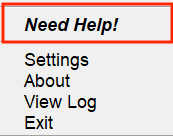
Click on Need Help!
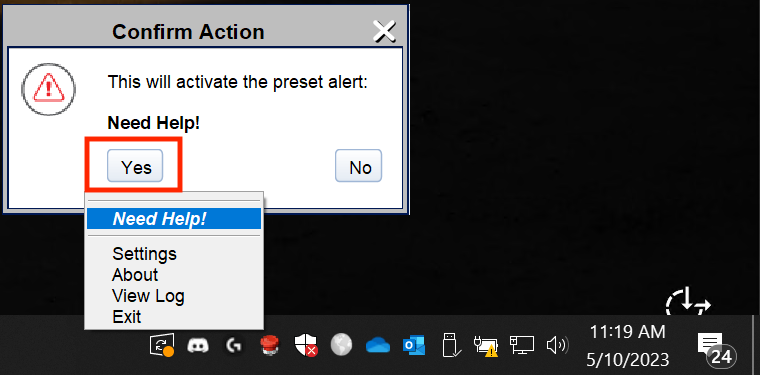
A confirmation Menu will appear. Click Yes to confirm assistance is needed.
A campus safety officer will be dispatched to your location.
Contact
Information Technology
336-322-2300
support@piedmontcc.edu
Regular Hours
Monday through Thursday
8am to 5pm
Friday
8am to 4pm
Maintenance Windows:
Th 12a – 1a
Su 3a – 10a

