Call Forwarding
From your desk phone:
- Press the Options soft key.
- Enter your voicemail password, and press the OK soft key. The Options menu opens, and the Availability option is highlighted.
- With the Availability option highlighted, press the Edit soft key.
- Use the
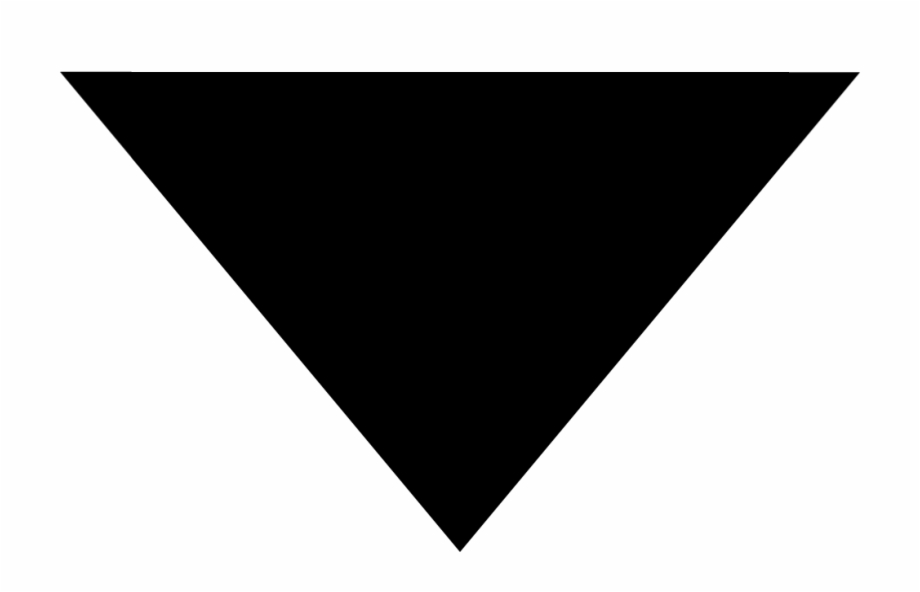 navigation key to scroll to the Custom state, and then press the Edit soft key.
navigation key to scroll to the Custom state, and then press the Edit soft key. - Specify when to forward calls by using the
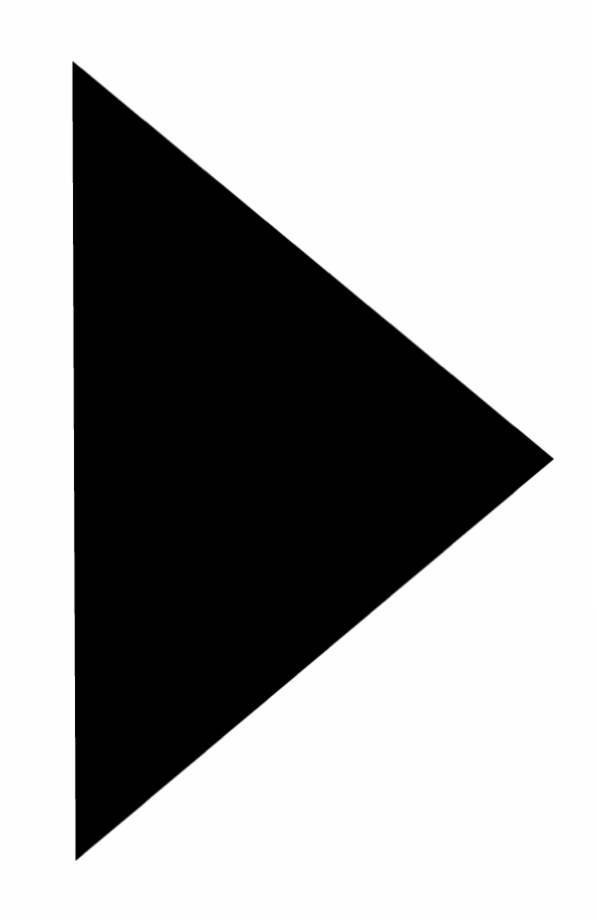 or
or 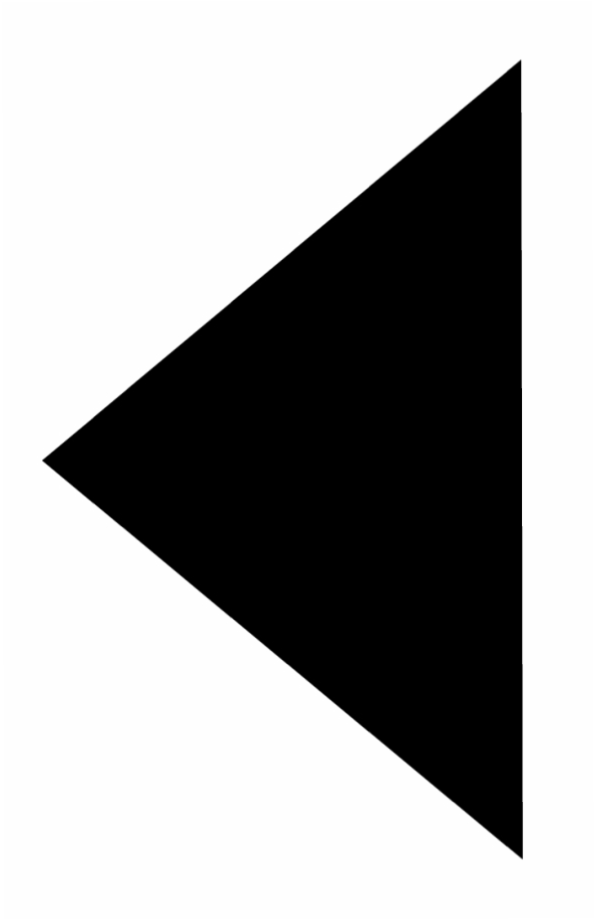 keys on the navigation key pad to highlight one of the following values:
keys on the navigation key pad to highlight one of the following values:- Always means that calls received when this availability state is active are always forwarded to the specified destination number. When you select Always, you can also specify the Always destination, which is the number that you want calls forwarded to (if using your cell phone, be sure to add 9+1 before the ten-digit number), or you can accept the default (voicemail, 7101).
- No answer means that calls received when this availability state is active will be forwarded to the specified destination number only when you do not answer your phone or when your phone is unable to accept additional calls. You can also configure the following options or accept the defaults:
- No answer destination Specify the number you want calls forwarded to when you do not answer them.
- Number of rings Specify the number of times the phone rings before the call is forwarded.
- Busy destination Specify the number to forward the call to if your extension is busy.
- Never means that calls received when this availability state is active will never be forwarded. Do Not choose this option!
- After setting options, press the Back soft key. The changes are saved.
- Do one of the following:
- To set the selected availability state as the active availability state, press the OK soft key.
- To continue without changing the availability state, press the Cancel soft key.
- Press the Exit soft key.
…
To Change Current Availability State
From your desk phone
- Press the State soft key. The availability states are displayed, and the active state is indicated with a check mark.
- To select a different availability state, do one of the following:
- On the key pad, press the number of the desired availability state.
- Use the
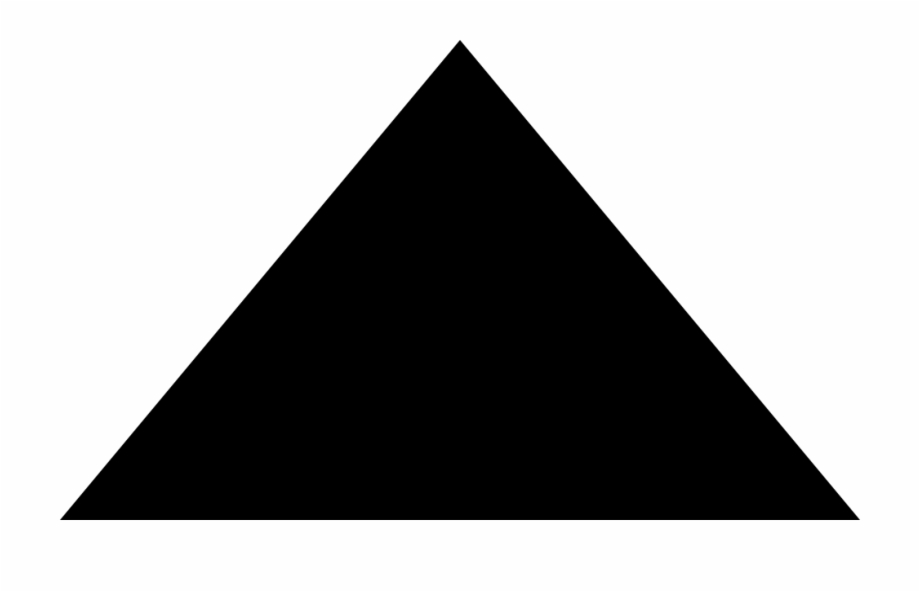 or
or 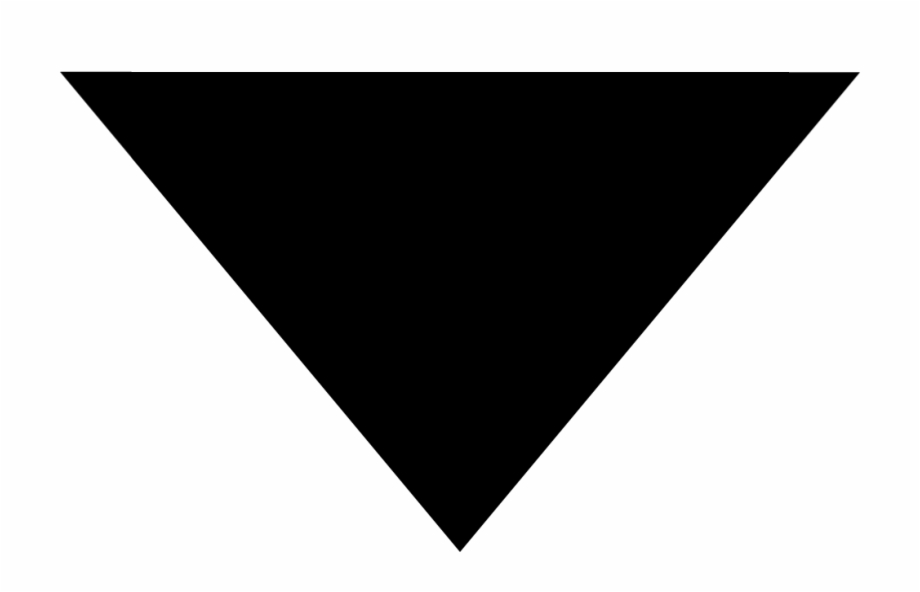 navigation keys to scroll to the desired availability state, and press the OK soft key.
navigation keys to scroll to the desired availability state, and press the OK soft key.
- The availability state for your phone changes to the selected state.
Contact
Information Technology
336-322-2300
support@piedmontcc.edu
Regular Hours
Monday through Thursday
8am to 5pm
Friday
8am to 4pm
Maintenance Windows:
Th 12a – 1a
Su 3a – 10a
